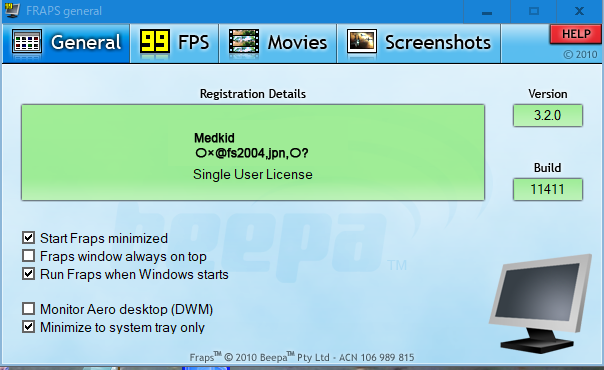
ダイアログが新しくなっています、ね。
What do the options do?(どんなことが出来るか?)
Selecting "Start Fraps minimized" will hide the Fraps dialog screen when you launch the program. Fraps can still be accessed through the icon in the system tray.
Selecting "Fraps window always on top" will ensure the program window remains visible even when switching to another application. This option has no effect if Fraps has been minimized to the system tray.
If you'd like Fraps to be loaded when you turn on your machine enable the "Run Fraps when Windows starts" option.
Fraps also supports separate LCD screens on keyboards such as the Logitech® G15™. If you have a supported keyboard you will see the option to "Display status on keyboard LCD". Enabling this option will allow you to see FPS graphs and other identifiers on the keyboard while playing your games. If you have a G15 but do not see this option then you may need to install the latest G15 drivers available from Logitech's website.
”Fraps minimized”を選択するとプログラムのバックグラウンドで動き表面に見えることはありません。Frapsはシステムトレイに入っていて動作しています。
”Fraps window alwyas on top”を選択するとアプリケーションを動作している上にダイアログが出てきます。この選択はシステムトレイに入っているFrapsに影響することはありません。
もし、いつでもFrapsを動作させたいのならば”起動と共にFrapsを起動させること”も出来ます。
FrapsはロジテックのG15キーボードの様にLCDスクリーンに起動していることを表示することもできます。この様なキーボードでは”Display status on keyboard LCD ”にチェックを入れることで可能です。一方、このG15キーボードのドライバに、その自動認識機能が付いています。
Does Fraps have a performance impact on the game?(どうしたらFrapsを動かせるか?)
There is a small overhead associated with drawing the framerate on screen. This may vary depending on your system configuration, but should remain relatively minimal. The best way to measure it on your own system is to find a game that allows you to benchmark it and compare the results obtained with and without Fraps loaded.
When you are benchmarking the overlay is automatically disabled to provide the most accurate results.
If you are recording a movie with Fraps there can be a noticable impact on the game. This is due to all the extra work involved in saving the screen data to disk.
ゲームをしているとFrapsが動いているフレームレートが表示されます。これは貴方のシステムの速さに起因しています。どんな状態でもFrapsが動くように最低限のフレームレートを設定して下さい。これは実際にFrapsを入れているときとFrapsを入れてない時のゲームのベンチマークをすることで計測することが可能です。
ベンチマークより速いフレームレートですと自動的に、フレームレートを落として、そのシステムに合うように調整されます。
人の目を引くような速いゲームを記録していることに問題がある時は、Frapsだけの問題ではなくシステム自体がそのような速度を持ったものでなくてはならないかも知れません。
FPS (Frames Per Second):Frapsのフレームレート
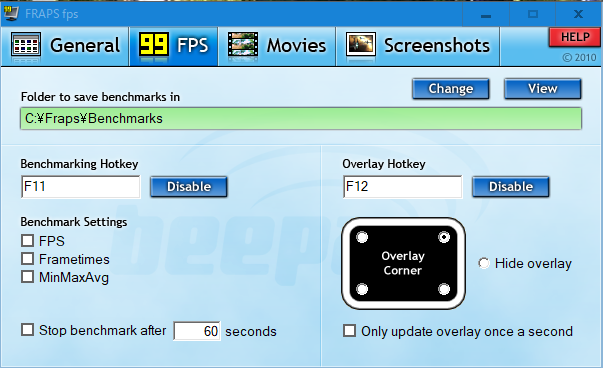
What do the options do?: このオプションでは何が出来るのか?
The Overlay Display Hotkey lets you assign a button that will toggle the frame rate counter between the four corners and off. To change the Hotkey, click in the box and type a new key to be assigned this function. Clicking Disable will stop the Hotkey from having any effect.
The Benchmarking Hotkey lets you assign a button that can be used to determine the average frame rate between any two points in a game. To change the Hotkey, click in the box and type a new key to be assigned this function. Clicking Disable will stop the Hotkey from having any effect.
→ このディスプレイはフレームレートのHotKeyを決めることが出来ます。Benchimarking Hotkeyはフレームレートを表示するもので、右側のOverlay Hotkeyはフレームレートを表示する場面を決める部分です。
The overlay corner indicates the region of the screen that the framerate counter will be displayed in. Choose a corner that doesn't obstruct important information in the game's display. If you select Disabled the frame rate counter will not be displayed on screen.
Selecting "Only update overlay once a second" will only change the frame rate counter once a second.
→ このフレームレートの画面範囲にはOverlay Corunerに表示されるフレームレートが表示されます。このカウンターを消すことも出来ます。また1秒間に1度表示すると言うチェックボックスもあり、これにチェックをいれると1秒間に1回の割合でフレームレートが表示されます。
Selecting "Save frame rate to file each second" will output the frame rate once a second to the file FRAPSSEC.TXT in your Fraps directory. This option is deprecated and has been removed in Fraps 2.7.0. Use the detailed FPS statistics option to get individual CSV files for each benchmark run.
→ "Save frame rate to file each second"
というチェックボックスを入れると1秒間に1度のフレームレートが記載されたテキストを保存することが出来ます。このオプションは消すことができ、また削除することも出来ます。もし、より繊細なフレームレートを保存するにはCVSファイルに保存することが出来ます。
The "Stop benchmark automatically" option allows you to specify a fixed duration for the benchmark. Once the number of seconds has elapsed the benchmark will automatically stop and the results will be written to disk.
→ "Stop benchmark automatically"にチェックを入れるとベンチマークをしていた長さやベンチマークやスピードを明記することが出来ます。一度でもベンチマークを削除してしまうと自動的にペンチマークは止まり、その結果がディスクに保存されることになります。
Finally, detailed benchmark statistics can also be saved to disk. These are written in standard CSV files that can be imported directly into a spreadsheet. All files are automatically named/timestamped and saved in the benchmarks subdirectory. Currently there are 3 files written for each benchmark when this option is enabled:
- FPS - Contains the frame rate value for each second of the benchmark
- frametimes - Contains the time (in milliseconds) of every frame that was rendered in the benchmark
- minmaxavg - Contains the total frame count, benchmark duration, minimum, maximum, and average frame rate values.
→ なにはともあれ、繊細なベンチマーク結果はディスクに保存されます。それらは一般に使われているCSVファイルとして残り、スプレッドシートで使用することが出来ます。このファイルには名前・時間・ベンチマーク結果が記録されています。現状では…3つのファイルがベンチマークとして保存される様になっています。
・FPSの意味ー1秒のベンチマークを知るためのフレームレートを表示
・フレーム時間ーベンチマーク結果より得られた1画像を表示する時間(1000分の1秒単位)を表示
・minmaxavgー映像されたフレーム数の合計、ベンチマーク時間:ベンチマークをした時間、最小および最大、そして平均のフレームレートを表示
How can I average the framerate between two points?:どの様にフレームレートを平均化するのか?
While in the game press the key you assigned to the Benchmarking Hotkey. This will mark the start of where averaging is to take place. A green box is displayed to let you know that logging has begun, and then the counter is removed for maximum accuracy. When you want to end the benchmark, press the Hotkey again. The average framerate will now be displayed in a red box. Full details are also saved in the file FRAPSLOG.TXT in your Fraps folder, and into the benchmark directory if you have detailed statistics enabled.
→ ベンチマークのホットキーを割り当てたキーを押している間のゲームでは、どこがベンチマークのスタートなのかをマークすることが出来ます。緑色のボックスには、どこでベンチマークが始まったのか?を知ることができます。それと共に最高の精度を持ったカウンターを削除することが出来ます。ベンチマークを終えようとしたい時には、もう一度、ホットキーを押して下さい。平均のフレームレートが赤いボックスに表示されます。全ての詳しい結果は貴方の指定したフォルダの
FRAPSLOG.TXTに書き記されています。
What is the maximum framerate Fraps will show?:Frapsが表示できる最大のフレームレートって?
Fraps will show a maximum framerate of 9999 fps on screen. If you need to know precise framerates above this you must use benchmarking and find out the value from FRAPSLOG.TXT, or from the detailed statistics (if you have this option enabled).
→Frapsは9999までの画像レートを表示することができます。もし、より詳しいフレームレートを知りたければ、上に書かれたテキストファイルに記録されているベンチマーク結果を参照でき、詳しい統計を知ることが出来ます。
Why doesn?t Fraps show above 30fps, 60fps, 75 fps (or any other framerate) in my game?:
:何故、一つのゲームにおいて30・60・75を超えるフレームレートを表示させないのか?
This can be due to several reasons.
Many games have internal limits that prevent them rendering faster than a certain framerate. In some cases this can mean they are locked at a maximum framerate of only 30fps.
Another possibility is that you have Vsync enabled. Vsync is used to synchronise the output of your graphics card with the display of your monitor. When your graphics card has finished rendering the next frame it waits for the monitor to finish displaying the current one before switching to the new one. This means that the maximum framerate you can obtain will be equal to the refresh rate of your monitor (which is usually 60hz, 75hz, 85hz, or 100hz).
If you disable Vsync then your graphics card will continuously render without waiting for the last frame to be displayed in its entirety. With fast graphics cards this means that your monitor may switch to a new frame halfway down the screen. This effect is known as tearing as there appears to be a visible line separating two different halves. Due to this, you should generally leave Vsync enabled except when benchmarking.
→それにはいくつかの理由があります。
ゲームにはフレームレートを制限しているものが多くあります。Vシンクは貴方のモニターと共にグラフィックボードの出力を同期させています。貴方が使っているグラフィックボードが一つの画像を映像化するとき、前の画像を映像化してから次の映像を映像化します。このことが意味するのはモニターのレフレッシングレートです。(それは一般的には60・75・100ヘルツ程度です)
もしVシンクを使用停止すれば、最後の画像を映像化することを待つことなく次の画像を映像化してしまいます。速いグラフィックボードでは、このことが全体の画像を作らないで次の画像を描くことに繋がることを意味しています。このことは2つの違った画像が半分ずつ現れることを意味しています。このことによりベンチマークをする時以外にはVシンクを動作可能にすべきなのです。
|